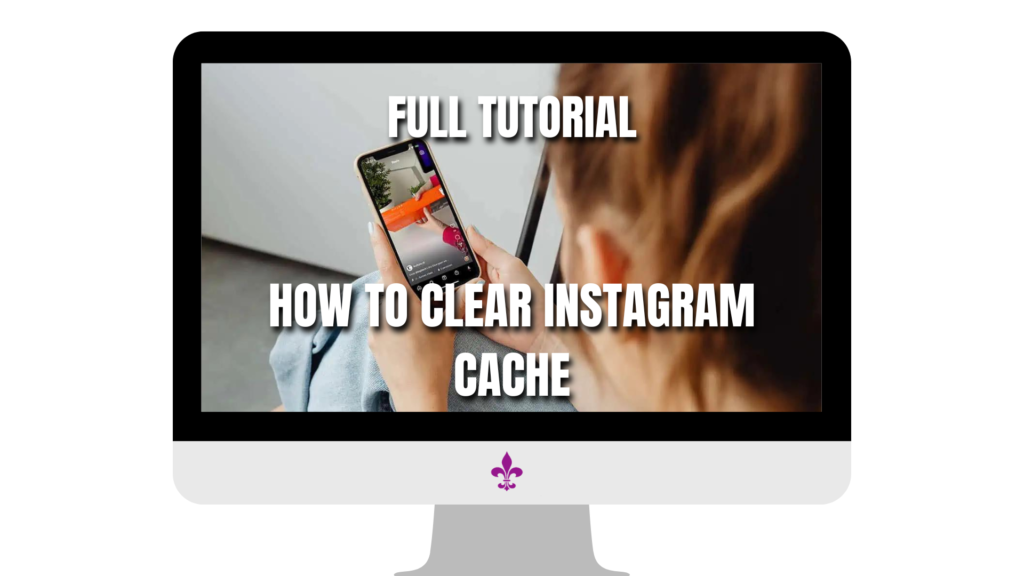Welcome to our comprehensive guide on how to clear Instagram cache! In this blog post, we’ll delve into the nitty-gritty of Instagram cache – what it is, why it’s important to clear it regularly, and most importantly, how you can do it effortlessly.
Whether you’re an Android aficionado or an iOS enthusiast, we’ve got you covered with step-by-step instructions tailored to your device. But that’s not all – we’ll also share additional tips and answer common FAQs to ensure you’re equipped with all the knowledge you need to optimize your Instagram experience.
So, if you’re tired of waiting for your feed to load or running out of storage space on your device, dive into this guide and discover how clearing your Instagram cache can breathe new life into your Instagram journey. Let’s get started!
Interested in our Other reviews, comparisons and tutorials? CLICK HERE
Table of Contents
How to Clear Instagram Cache
Why Clear Instagram Cache
Instagram cache plays a vital role in the smooth functioning of the app. When you use Instagram, the app stores temporary data, such as images, videos, and other media files, to help speed up your browsing experience. However, over time, this cache can accumulate and lead to various issues. Here’s why it’s important to clear your Instagram cache regularly:
Improved App Performance
One of the primary reasons to clear Instagram cache is to enhance app performance. As you use the app, Instagram stores data from your feed, stories, and explore section to make loading times faster. However, as the cache grows, it can slow down the app’s performance, causing lagging, freezing, or crashing. By clearing the cache, you can refresh the app and ensure smoother navigation.
Free Up Storage Space
Another benefit of clearing Instagram cache is to free up storage space on your device. The cached data occupies memory on your phone or tablet, which can eventually lead to storage issues, especially if you have limited space available. By clearing the cache, you can reclaim valuable storage space and prevent your device from running out of memory.
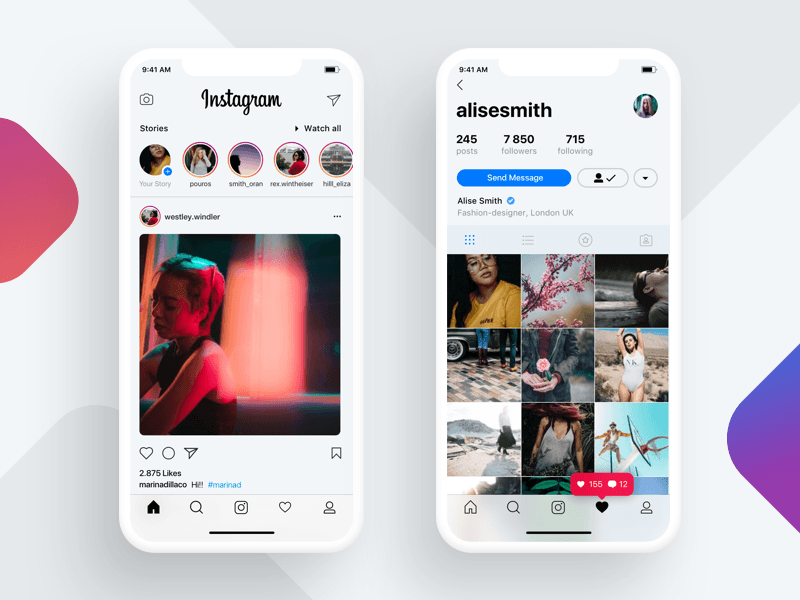
Enhanced Privacy and Security
Clearing Instagram cache can also help enhance your privacy and security. The cached data may contain sensitive information, such as usernames, profile pictures, and location data. If you share your device with others or are concerned about privacy, regularly clearing the cache can help mitigate the risk of unauthorized access to your personal information.
Prevent Glitches and Errors
Over time, cached data can become corrupted or outdated, leading to glitches, errors, or other issues within the app. By clearing the cache, you can ensure that Instagram fetches fresh data from the server, reducing the likelihood of encountering bugs or problems while using the app.
In conclusion, clearing Instagram cache is essential for maintaining optimal app performance, freeing up storage space, enhancing privacy and security, and preventing glitches and errors. By incorporating this simple maintenance task into your routine, you can enjoy a smoother and more seamless Instagram experience.
How to Clear Instagram Cache
How to Clear Instagram Cache
Clearing your Instagram cache is a straightforward process that can be done directly within the app settings. Follow these simple steps to clear your Instagram cache on both Android and iOS devices:
Clearing Instagram Cache on Android:
- Open the Instagram app on your Android device.
- Tap on the profile icon located at the bottom right corner of the screen to access your profile.
- Next, tap on the three horizontal lines (menu icon) located at the top right corner of the screen to open the menu options.
- Scroll down and tap on “Settings” at the bottom of the menu.
- In the Settings menu, scroll down and tap on “Security.”
- Under the “Security” section, tap on “Clear Search History.”
- A confirmation pop-up will appear asking if you want to clear your search history and cache. Tap on “Clear All.”
- Instagram will now clear your cache, and you’ll see a confirmation message once it’s done.
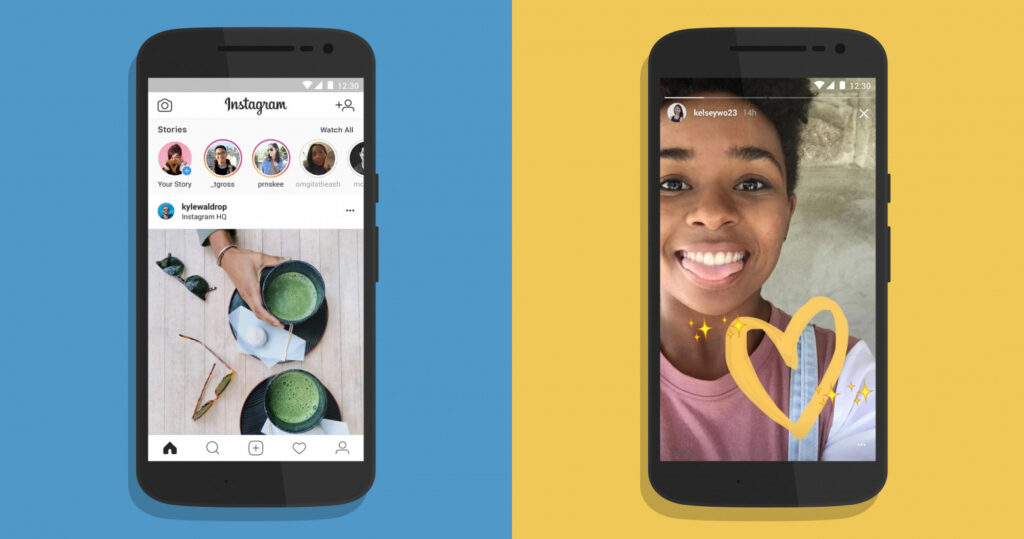
Clearing Instagram Cache on iOS:
- Launch the Instagram app on your iOS device.
- Tap on the profile icon located at the bottom right corner of the screen to go to your profile.
- Next, tap on the three horizontal lines (menu icon) at the top right corner of the screen to open the menu.
- Scroll down and tap on “Settings” at the bottom of the menu.
- In the Settings menu, tap on “Security.”
- Under the “Data and History” section, tap on “Clear Search History.”
- A confirmation pop-up will appear asking if you want to clear your search history and cache. Tap on “Clear All.”
- Instagram will now clear your cache, and you’ll receive a confirmation message once it’s completed.
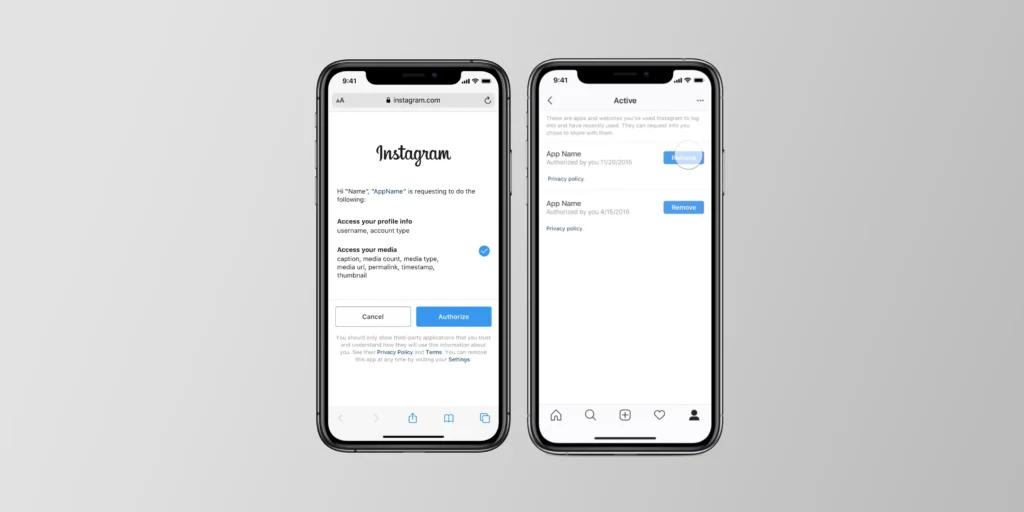
By following these steps, you can effectively clear your Instagram cache on both Android and iOS devices, ensuring optimal app performance and freeing up storage space.
How to Clear Instagram Cache
Additional Tips and FAQs
To further optimize your Instagram experience and prevent cache buildup, consider implementing the following tips:
Regularly Update the Instagram App:
Make sure to keep your Instagram app up to date by installing the latest updates from the App Store or Google Play Store. Updates often include bug fixes, performance improvements, and security enhancements, which can help maintain the app’s stability and efficiency.
Limit Usage of Data-Intensive Features:
Certain features of Instagram, such as video autoplay, high-resolution image viewing, and live streaming, consume more data and contribute to cache accumulation. Consider limiting your usage of these data-intensive features, especially if you have a limited data plan or are experiencing performance issues.
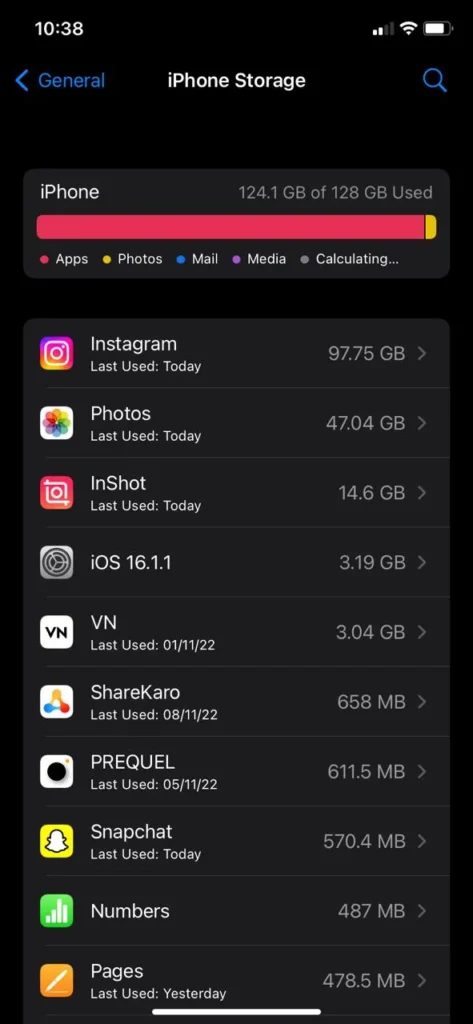
Monitor Storage Usage:
Regularly check your device’s storage usage to identify any apps or files consuming excessive space. If Instagram cache is taking up a significant portion of your device’s storage, consider clearing it more frequently or adjusting your app usage habits to minimize cache buildup.
Frequently Asked Questions (FAQs):
Q: Will clearing my Instagram cache delete any of my account data or photos?
A: No, clearing your Instagram cache will not delete any of your account data or photos. It only removes temporary files and cached data stored locally on your device to improve app performance.
Q: How often should I clear my Instagram cache?
A: The frequency of clearing your Instagram cache depends on your device’s storage capacity, usage habits, and performance issues. As a general guideline, consider clearing the cache every few weeks or whenever you notice a decline in app performance.
Q: Will clearing my Instagram cache log me out of the app?
A: No, clearing your Instagram cache will not log you out of the app. You will remain logged in, and your account settings and preferences will not be affected by clearing the cache.
Q: Does clearing Instagram cache affect my account’s security?
A: No, clearing your Instagram cache does not affect your account’s security. It only removes temporary files stored on your device and does not impact your account’s login credentials or security settings.
By following these tips and addressing common FAQs, you can ensure a smoother and more efficient Instagram experience while maintaining the security and integrity of your account.
How to Clear Instagram Cache
Conclusion
In conclusion, clearing your Instagram cache is a simple yet effective way to improve the performance and efficiency of the app. By removing temporary data and cached files, you can enhance app responsiveness, free up valuable storage space on your device, and reduce the risk of encountering glitches or errors while using Instagram.
Regularly clearing your Instagram cache is particularly important for maintaining optimal app performance over time. As you browse through your feed, watch stories, and explore new content on Instagram, the app stores data locally to speed up loading times. However, this cached data can accumulate over time, leading to slower performance and potential storage issues on your device.
Fortunately, clearing your Instagram cache is easy to do and can be completed within the app settings on both Android and iOS devices. By following a few simple steps, you can refresh the app and ensure that it fetches fresh data from the server, resulting in a smoother and more seamless user experience.
Additionally, implementing additional tips such as regularly updating the Instagram app, monitoring storage usage, and limiting the usage of data-intensive features can further optimize your Instagram experience and prevent cache buildup in the future.
In essence, clearing your Instagram cache is a proactive maintenance task that can help you get the most out of the app while preserving the security and integrity of your account. By incorporating this simple practice into your routine, you can enjoy a faster, more responsive, and more enjoyable Instagram experience overall.