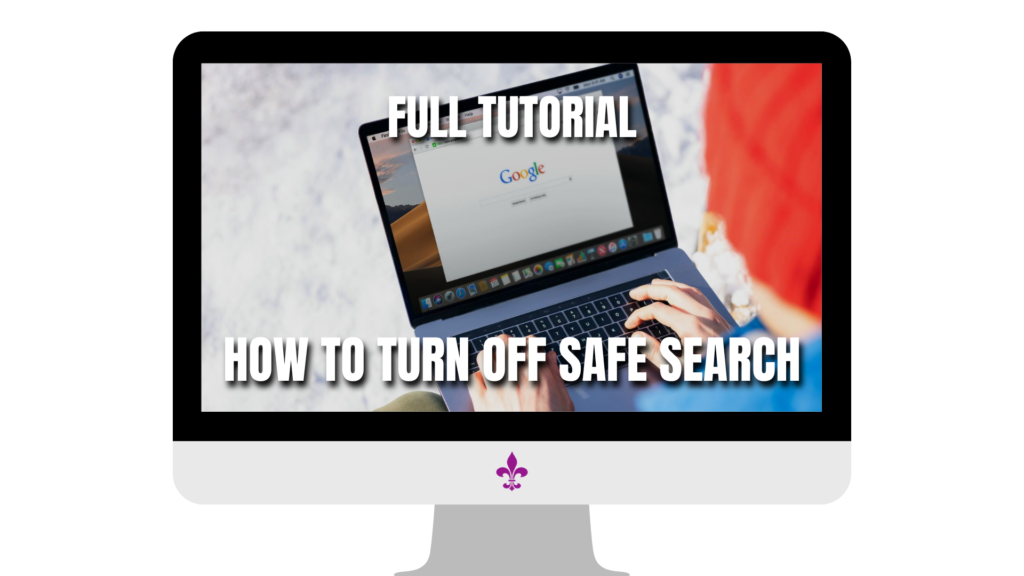To see more things on the internet, we want to know how to turn off Safe Search, which usually keeps us from seeing certain content. In this guide, we navigate the intricacies of Safe Search, offering insights into its purpose, reasons for disabling it, and practical steps for doing so on various platforms. From troubleshooting tips to safety considerations, this guide aims to empower users to tailor their online journey while fostering responsible internet use. Join us as we unravel the steps to unlock a more personalized and informed exploration of the digital realm.
Interested in our Other reviews, comparisons and tutorials? CLICK HERE
Table of Contents
How to turn off Safe Search
Understanding Safe Search
Safe Search is a feature designed to help users maintain a more family-friendly online experience by filtering out explicit or inappropriate content from search results. Whether you’re a parent wanting to ensure a safer online environment for your children or an individual seeking a more controlled browsing experience, Safe Search plays a crucial role.
What is Safe Search?
Safe Search is a filter implemented by search engines to screen out potentially explicit content, such as adult images, videos, or websites. It acts as a virtual barrier, preventing inappropriate material from appearing in search results. This feature is particularly useful for households, schools, and organizations aiming to create a secure online space.
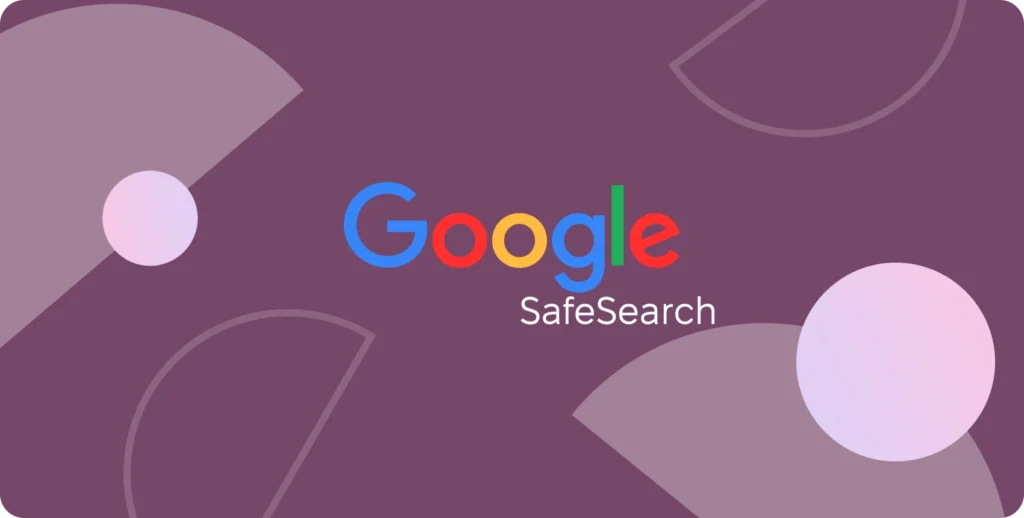
How Does Safe Search Work?
Safe Search operates by analyzing and categorizing web content based on certain criteria. Search engines use advanced algorithms to identify explicit material, including images, language, and context. When Safe Search is enabled, the search engine applies these filters to ensure that results are restricted to content suitable for a general audience.
Why Safe Search Matters
The internet is a vast space with diverse content, ranging from informative articles to potentially sensitive material. Safe Search provides an added layer of protection, especially for users who want to avoid accidentally stumbling upon explicit content during their online searches. It acts as a virtual safety net, offering peace of mind to users concerned about the nature of the content that may appear in search results.
Safe Search and User Privacy
It’s essential to understand that Safe Search focuses on content filtering and doesn’t compromise user privacy. It primarily works to shield users from explicit material rather than monitoring or collecting personal information. Enabling Safe Search doesn’t mean sacrificing your privacy; it simply enhances your control over the type of content displayed in search results.
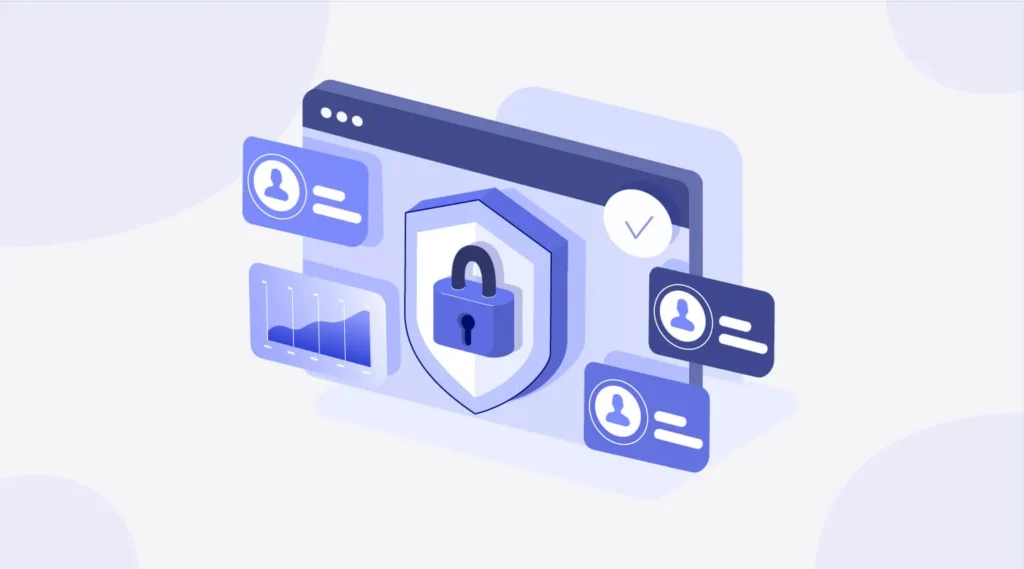
In summary, Safe Search is a valuable tool for anyone looking to create a safer online environment. By comprehending its purpose and functionality, users can make informed decisions about whether to enable or disable this feature based on their preferences and the online environment they wish to foster. The following sections will guide you through the steps to turn off Safe Search, giving you the flexibility to tailor your online experience according to your needs.
How to turn off Safe Search
Reasons to Turn Off Safe Search
Safe Search is undoubtedly a helpful tool for maintaining a family-friendly online environment. However, there are valid reasons why someone might choose to turn it off, allowing for a more unrestricted online experience.
Exploring Broad Topics
When Safe Search is enabled, it tends to filter out a significant portion of content that might be deemed sensitive or explicit. If you’re conducting research on broad topics that may include adult-related subjects without harmful intent, turning off Safe Search can ensure you receive a more comprehensive set of search results.
Artistic and Educational Content
Some users, particularly artists, educators, or researchers, might find Safe Search limiting when searching for content that could be considered artistic or educational but contains elements that trigger the filter. Disabling Safe Search in such instances allows for a more open exploration of creative and educational materials.

Personal Preferences and Autonomy
For adults who prefer autonomy over their online experience, turning off Safe Search is a way to exercise personal choice. Safe Search is often enabled by default, and some users may find that it restricts their ability to access content they deem appropriate for their age and preferences.
Avoiding Overblocking and False Positives
Safe Search, while effective, may occasionally overblock content or produce false positives, flagging harmless material as explicit. This can be frustrating, especially for users who want to access content that Safe Search mistakenly categorizes. Turning it off mitigates the risk of encountering these inaccuracies.
Personal Responsibility
Turning off Safe Search underscores the importance of personal responsibility and awareness when browsing the internet. It puts the onus on the user to navigate and consume content responsibly, promoting a more self-regulated online experience.

Adapting to a Mature Audience
In situations where the internet use is limited to a mature audience, such as in a personal office or a single-user device, turning off Safe Search may be a practical decision. This allows for a more streamlined and unrestricted search experience tailored to the preferences of an adult user.
In conclusion, while Safe Search serves a crucial role in maintaining a safer online environment, there are valid reasons for turning it off. Users should evaluate their needs and preferences to decide whether to enable or disable Safe Search, ensuring that their online experience aligns with their intended use and content consumption habits. The next section will guide you through the step-by-step process of turning off Safe Search on various platforms.
How to turn off Safe Search
Platforms and Devices
Navigating the process of turning off Safe Search involves understanding the specific steps for different platforms and devices. Below, we’ll cover the key platforms and devices where Safe Search settings can be adjusted.
Google Search
If you primarily use Google for your online searches, adjusting Safe Search settings is a straightforward process. Open the Google homepage, click on “Settings” (usually located at the bottom right), and choose “Search settings.” From there, you can find the Safe Search filter and select the option that suits your preference—either “Filter explicit results” or “Don’t filter results.”
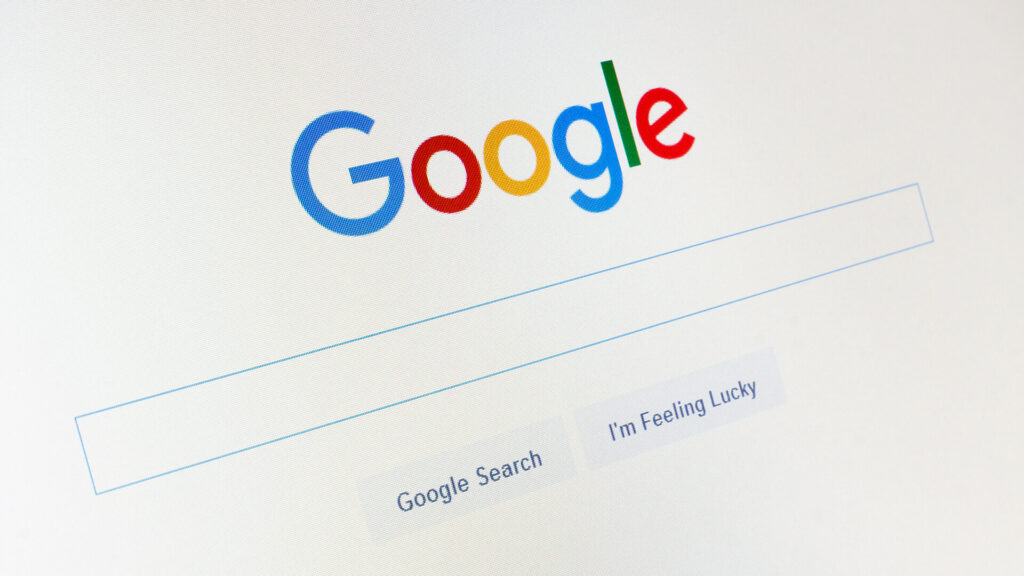
Bing Search
For those using Bing as their preferred search engine, modifying Safe Search settings is equally simple. Navigate to the Bing homepage, click on the three horizontal lines in the top-right corner, and select “Settings.” In the Settings menu, choose “More,” then “View advanced settings.” Here, you’ll find the Safe Search section, where you can opt for either “Strict,” “Moderate,” or “Off.”
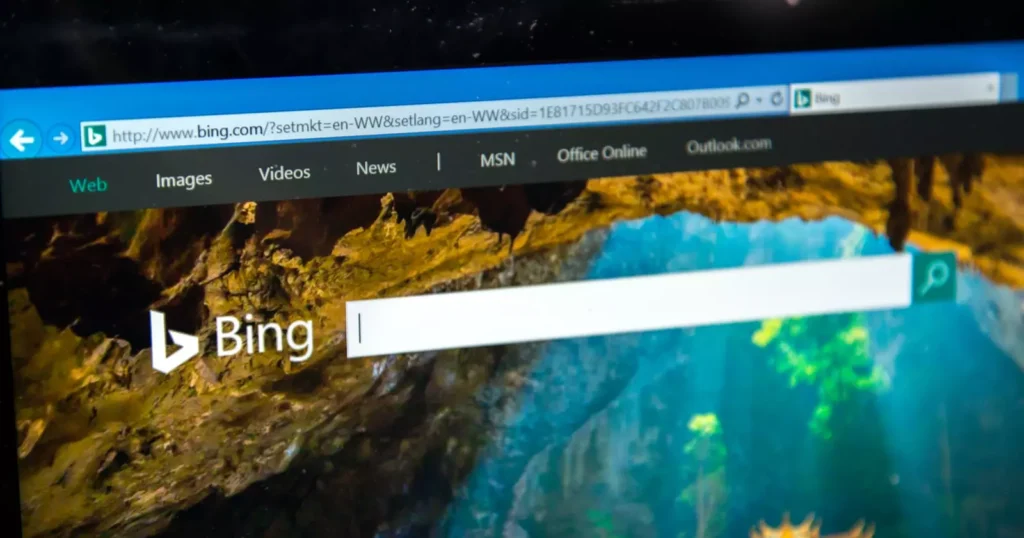
Mobile Devices
If you often perform searches on your mobile device, adjusting Safe Search is typically found within the settings of the search engine app. For Google, open the app, tap on your profile picture, go to “Search settings,” and toggle the Safe Search filter. On Bing, the process is similar—open the app, go to settings, and adjust the Safe Search preferences.
Web Browsers
Safe Search settings can also be configured through web browsers. If you’re using Chrome or Firefox, open the browser settings, find the search engine settings, and locate the Safe Search options. It’s a quick adjustment that ensures your search results align with your preferences.
In-App Settings
For users who primarily search within specific apps or platforms, such as YouTube or social media apps, Safe Search settings are often found within the app settings or preferences. Locate the settings menu, navigate to privacy or content settings, and modify the Safe Search preferences accordingly.
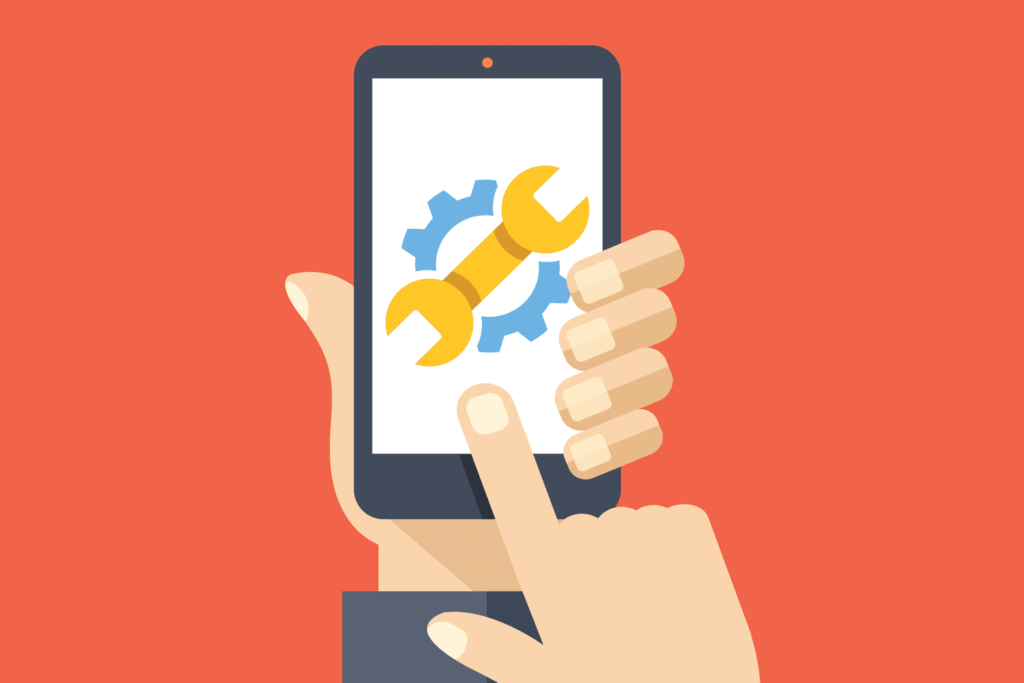
Consistency Across Devices
It’s important to note that adjusting Safe Search on one device or platform may not automatically carry over to others. If you use multiple devices, ensure that you make the same adjustments across each one to maintain consistency in your search experience.
By understanding how to modify Safe Search settings on various platforms and devices, you gain the flexibility to tailor your online searches according to your preferences. The following section will provide a step-by-step guide on how to turn off Safe Search, ensuring a seamless process for users across different environments.
How to turn off Safe Search
Step-by-Step Guide: How to Turn Off Safe Search
Turning off Safe Search is a simple process, and the steps may vary slightly depending on the platform you are using. Below, we provide a step-by-step guide for the two most popular search engines, Google and Bing.
For Google:
- Open Google: Go to the Google homepage on your computer or mobile device.
- Access Settings: Look for the “Settings” option, usually located at the bottom right corner of the page.
- Navigate to Search Settings: Click on “Search settings” to access the menu where Safe Search can be adjusted.
- Choose Safe Search Setting: In the Search settings, locate the Safe Search filter. You will find options like “Filter explicit results” or “Don’t filter results.” Choose the option that says “Don’t filter results” to turn off Safe Search.
- Save Changes: After making your selection, be sure to save the changes. This ensures that your preference is applied to future searches.
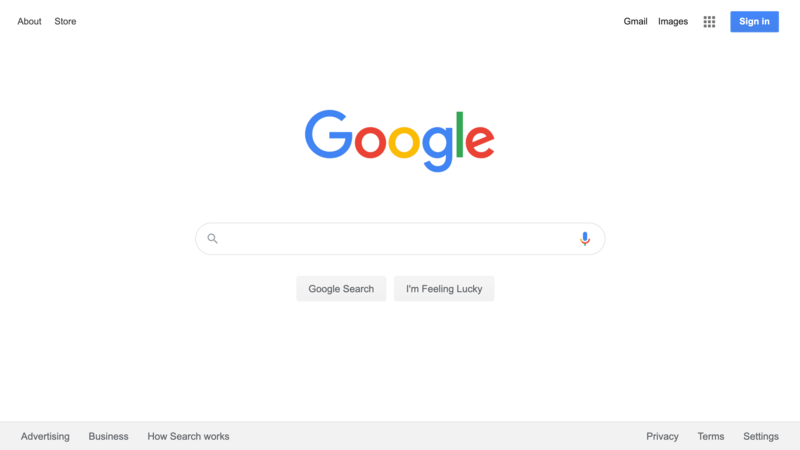
For Bing:
- Go to Bing: Open the Bing homepage on your computer or mobile device.
- Access Settings: Look for the three horizontal lines in the top-right corner of the page and click on them.
- Navigate to Advanced Settings: In the Settings menu, select “More,” and then click on “View advanced settings.”
- Find Safe Search Options: Look for the section labeled “Safe Search.” Here, you’ll see options like “Strict,” “Moderate,” or “Off.”
- Select “Off”: To turn off Safe Search, choose the “Off” option. This ensures that your searches are not filtered for explicit content.
- Save Changes: After making your selection, save the changes to apply the new Safe Search setting.
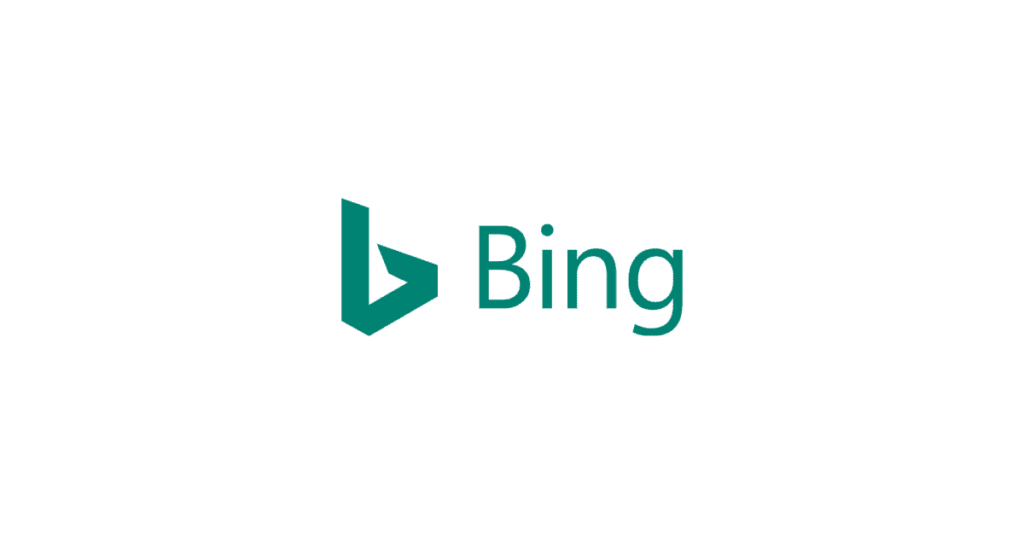
It’s important to note that these steps might evolve slightly with updates or changes to the search engine interfaces. Always refer to the most recent instructions provided by the respective search engines for the most accurate guidance.
By following these straightforward steps, you can easily turn off Safe Search on Google or Bing, tailoring your search experience to your preferences. The next section will address potential troubleshooting tips to help you overcome any challenges you may encounter during this process.
How to turn off Safe Search
Troubleshooting Tips
If you’re having trouble locating the Safe Search settings on your preferred search engine, remember that these settings are typically found in the platform’s menu or settings section. Look for terms like “Search settings,” “Advanced settings,” or “Filter preferences.” If you still can’t find it, consider checking the search engine’s help or support section for specific instructions.
Issue: Changes Not Saving
After adjusting your Safe Search settings, it’s crucial to save the changes for them to take effect. If you find that your changes aren’t saving, double-check for a “Save” or “Apply” button on the settings page. Some platforms may require you to confirm your preferences explicitly before the changes are implemented.

Issue: Inconsistent Settings Across Devices
If you’re using multiple devices, ensure that you adjust the Safe Search settings consistently across each one. Turning off Safe Search on your computer doesn’t automatically apply the same settings to your mobile device. Take a moment to update the preferences on each device to maintain a uniform search experience.
Issue: Unexpected Content Still Filtering Through
Even after turning off Safe Search, you might encounter instances where certain content is still being filtered. This can happen due to various factors, including cached data or browser settings. Clear your browser’s cache and cookies, and restart your browser to ensure that the updated Safe Search preferences take effect.
Issue: Limited Options for Safe Search Settings
Depending on the platform or device, you might find that your options for Safe Search settings are limited. Some environments, especially those designed for children or in educational settings, may have restricted customization. In such cases, it’s advisable to check the platform’s policies or contact support for guidance.

Issue: Safe Search Automatically Enabling
If you notice that Safe Search is turning back on automatically, review the platform’s policies. Some platforms may have default settings that automatically enable Safe Search. Ensure that you’ve selected the “Off” option and saved the changes to prevent the filter from reactivating itself.
By addressing these common troubleshooting scenarios, you can overcome potential challenges when turning off Safe Search. Remember that the user interfaces and options may vary slightly, so always refer to the most recent instructions provided by the respective platforms for accurate guidance. The final section will emphasize the importance of maintaining responsible internet use even when Safe Search is turned off.
How to turn off Safe Search
Safety Considerations
While turning off Safe Search provides you with more flexibility in your online searches, it’s essential to maintain a sense of responsibility. Safe Search acts as a filter, helping users avoid explicit content, and disabling it means taking on the responsibility of managing the nature of the content you encounter.
Parental Guidance for Safe Search
If you’re a parent, it’s crucial to consider the online environment for your children. Even with Safe Search turned off, children may still come across inappropriate content. Actively engage in conversations about responsible internet use, educate them on potential risks, and consider implementing additional parental controls or monitoring tools to ensure a safer online experience.

Educating Young Users
For younger users or those less familiar with online safety, it’s essential to provide guidance on the types of content they may encounter. Explain the purpose of Safe Search and its role in filtering explicit material. Encourage open communication, so users can approach you with any concerns or questions about the content they come across online.
Privacy Awareness
Turning off Safe Search does not impact your privacy settings, but it’s crucial to remain vigilant about the information you share online. Remind yourself and others about the importance of safeguarding personal information, especially in public forums or social media platforms where content visibility can extend beyond search results.
Understanding Content Labels
Without Safe Search, you may encounter content that is not suitable for all audiences. Be aware of websites or platforms that label their content as explicit, and exercise caution when navigating such spaces. Familiarize yourself with content warnings and use them as cues to assess whether a particular website or page aligns with your preferences.
Reporting Inappropriate Content
In the event that you come across explicit or inappropriate content, many platforms provide reporting mechanisms. Take advantage of these features to contribute to a safer online environment for yourself and others. Reporting inappropriate content helps platform administrators take necessary actions to address potential violations.
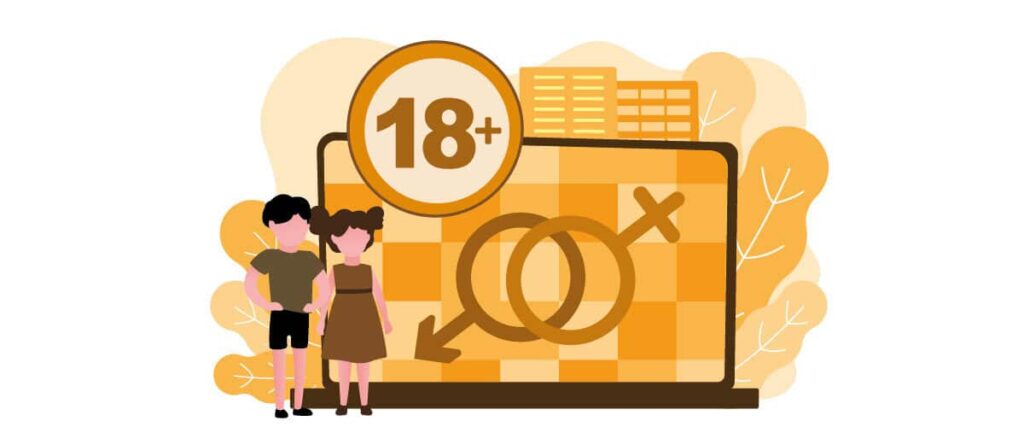
Regularly Reviewing Settings
As online platforms and search engines update their interfaces, it’s a good practice to periodically review your Safe Search settings. Ensure that your preferences remain in line with your needs, especially if you share devices with others or if there are changes in the platform’s default settings.
In conclusion, while turning off Safe Search offers more control over your online experience, it comes with the responsibility of being aware of the content you and others may encounter. By combining the freedom to explore a broader range of content with responsible internet use, you can strike a balance that aligns with your preferences and values.
How to turn off Safe Search
Conclusion
In this guide, we explored the ins and outs of turning off Safe Search, emphasizing the keyword “How to turn off Safe Search.” Understanding Safe Search’s purpose and functionality is the first step in tailoring your online experience. We delved into the reasons one might choose to disable Safe Search, providing insights into broader searches, artistic exploration, and personal preferences.
The guide then navigated through various platforms and devices, offering a simplified approach to adjusting Safe Search settings on popular search engines like Google and Bing. The step-by-step guide provided straightforward instructions to ensure a seamless process for users across different environments.
Troubleshooting tips addressed common challenges, such as finding settings, saving changes, and achieving consistency across devices. By offering solutions to these issues, users can confidently navigate the process of turning off Safe Search.
Lastly, we highlighted safety considerations to underscore the importance of responsible internet use. Whether it’s educating young users, emphasizing privacy awareness, or reporting inappropriate content, maintaining a balance between freedom and responsibility is key.
As you venture into a more unrestricted online experience by turning off Safe Search, remember to stay vigilant, communicate openly, and regularly review your settings. By doing so, you can enjoy a personalized online journey that aligns with your preferences while contributing to a safer digital space for yourself and others.